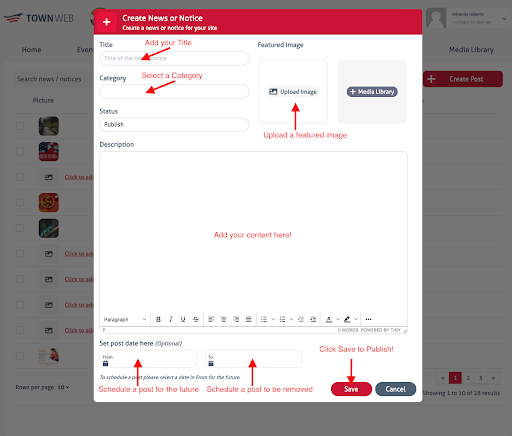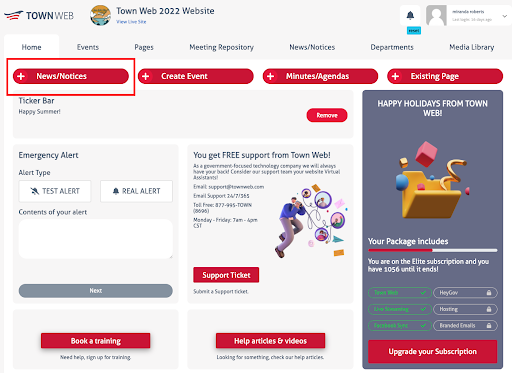- Click on the red + News/Notices button
- Add a title for your notice
- Select a category for your notice
- Important: Make sure you select the News & Notices category if you want your message to show up on your homepage and to send notifications to subscribers!
- Important: Make sure you select the News & Notices category if you want your message to show up on your homepage and to send notifications to subscribers!
- Select an image for your notice. You can either upload an image from your computer, or you can click + Media Library to select a photo that already exists on your website
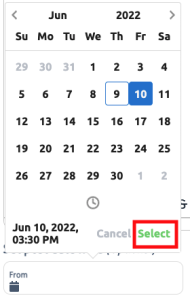
- Add a description. This text box works just like Microsoft Word – you can type content or copy and paste from another document!
- Optional: You can schedule a notice for a future date by changing the “From” date. Make sure you click on the green “Select” button when scheduling a post to go out in the future.
- Optional: You can schedule for a post to come down at a certain time as well by changing the “To” date. Make sure you click on the green “Select” button when scheduling for a post to come off of the website in the future.
- Click on the red Save button to publish your post.