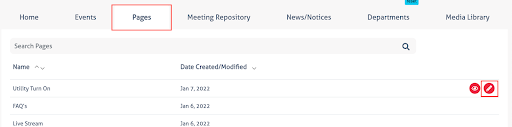- Click on the Pages tab at the top of the dashboard.
- Scroll through your list of pages to find the page you want to edit
- Note: You can use the search bar to find the page you’re looking for faster!
- Hover over the page you want to edit and click on the pencil icon to open the editor.
- Hover over the text you want to edit and click on the wrench icon to open up your text editor.
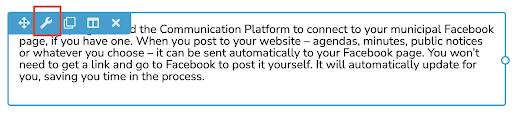 Make your changes.
Make your changes. - Click on Save when you’re done
- When you’re ready to make your changes live, click on Done > Publish Note: You will find this in the top right corner of your screen!