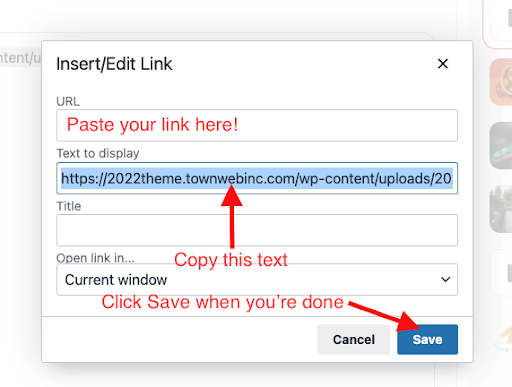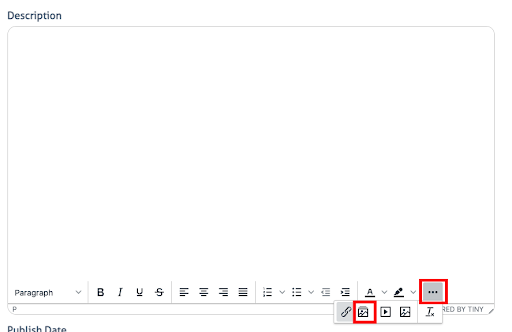- When creating or editing a News & Notice post, you can insert a PDF.
- Click on the 3 dots in the bottom right corner of your text editor.
- Click on the second option that looks like a photo.
- This will open up your Media Library. From here you can insert a PDF that is already on your website by clicking on it, or you can upload a new file by clicking the Add Media File button.
- Once you have your file selected, click on the red Add button.
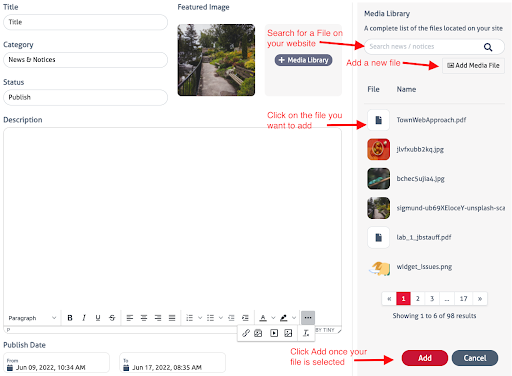
- This will insert a link to the document. To make this link active, highlight the link and click on the little Chain icon that appears.
- Copy your link that appears in the “Text to Display” box
- Computer Tip: Triple Click on the link to highlight all of the text in one go!
- Computer Tip: Right Click on highlighted text and click “Copy” to copy text. You can then right click where you want the text to go and click “Paste”
- Paste your link in the box under “URL.
- The link to your document should appear.
- You can adjust the content under “Text to display” if you would like your link to say something else.
- Click Save.